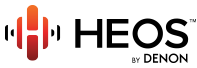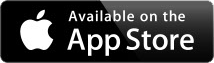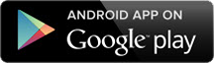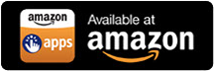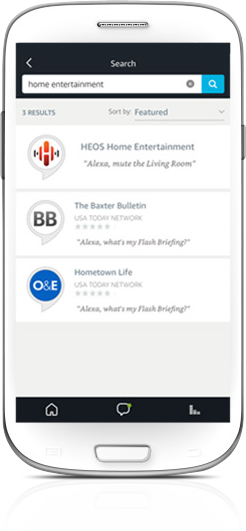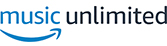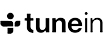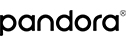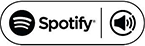Download the HEOS app, create your account, and follow setup instructions for your HEOS-enabled device(s). You can skip this if you have already set up your HEOS-enabled device.
Tip:choose an easy-to-say name like Living Room or Kitchen for each HEOS-enabled device. For a comprehensive list of Alexa-friendly names, click here.